The Time Block Edit Pane
When you add a time block or time blocks, you enter time block information into the General tab. This general area is known as the Time Block Edit Pane.
After you’ve saved the time block(s), you can view summary information in the Information tab.
General tab
The General tab contains important information about the time block, including the employee, date, time of day, start and end time, area and position.
The following list explains the fields for system-defined categories.
- Employee: The name of the person that is assigned to that time block.
- Location: The location the employee is assigned to.
- Area: the area or department they are assigned to.
- Time of Day: Choose the general time of day (EX: “Day” or “Night”). This will default the “From” and “to” times (start and end times) of the time block.
- Position: The position or job the employee is assigned to
- Notes: An area that notes can be typed in for employees to see.
- Include Break: If enabled this section allows you to schedule the employees breaks. See Breaks for more information.
The categories shown on this tab (except for the system-defined ones) are controlled by adding or removing categories in Admin > Categories. The category items for each category on this tab (i.e., the choices for each selector) are determined by the category items that exist in Items > [Category Name].If Add on-the-fly has been enabled, you can now manually enter category items in the category field on the Schedule at the same time you assign them to time blocks.
The order that the categories appear can also be controlled in the Categories area.

Time Off tab
The Time Off tab In the Time Block Edit Pane allows you to change the time block to either time on or time off. If time off is selected the user can choose the approval status, the reason for the time off, and which time off account it should subtracted from.

Information tab
The Information tab In the Time Block Edit Pane allows you to view summary information about the time block after you’ve saved it. It only displays if a single time block is selected. Read-only users will be able to see this tab.
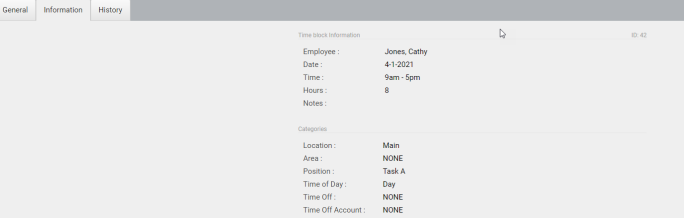
History tab
Whenever an action occurs on a time block, history for that action is recorded. Users can view the history of a time block through the History tab. This includes the user that modified the time block, the time that the modification occurred, and a description of the action.

Note: Depending on the features set in Company Settings your Time Block Edit Pane may have more tabs.
Copyright © 2021 Program Works